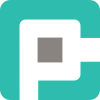AutoHotkey: The Swiss Army Knife for Windows Automation

If you've ever found yourself clicking the same button a hundred times a day, copying and pasting the same text over and over, or navigating through endless menus just to perform a simple task—congratulations, you're a prime candidate for automation. And when it comes to automating Windows tasks with minimal effort and maximum flexibility, AutoHotkey (AHK) is the unsung hero you've been looking for.
In this guide, we'll explore why AutoHotkey is such a powerful tool, how you can get started, what to watch out for, and why it might just become your new best friend.
🏆 Why AutoHotkey?
AutoHotkey is a lightweight, open-source scripting language designed for Windows automation. Whether you want to remap keys, create macros, or automate complex workflows, AHK makes it possible with just a few lines of code. Here’s why it stands out:
- Simplicity: You don’t need to be a programmer to get started. Basic scripts are easy to write.
- Versatility: From simple hotkeys to advanced GUI automation, AHK can handle almost anything.
- Performance: It’s fast, efficient, and works on nearly all Windows versions.
- Free and Open-Source: No licensing fees or restrictions—just download and start scripting.
🔥 Getting Started with AutoHotkey
Step 1: Install AutoHotkey
- Head over to autohotkey.com and download the latest version.
- Install it using the default settings. Simple as that.
Step 2: Create Your First Script
- Right-click on your desktop, select New > AutoHotkey Script.
- Give it a name (e.g.,
MyFirstScript.ahk). - Right-click the file and choose Edit Script.
- Paste the following:
; Press F1 to paste "Hello, world!"
F1::Send, Hello, world!- Save the file, then double-click it to run.
- Press
F1, and watch the magic happen.
Boom! You just automated your first task.
🌌 Real-World Applications
- Text Expansion: Automate frequent phrases or email templates.
- Keyboard Shortcuts: Customize shortcuts for software that doesn’t allow remapping.
- Window Management: Move, resize, and control windows with hotkeys.
- Automating Repetitive Tasks: Click buttons, fill out forms, or control other applications.
Example: Need to type your email address frequently?
::myemail::adam@example.comNow, typing myemail followed by Space will expand into your full email. Handy, right?
🛡️ Caveats and Things to Watch Out For
- Learning Curve: While simple scripts are easy, advanced automation requires understanding AHK’s syntax.
- Security Risks: Be cautious when downloading AHK scripts from untrusted sources—they can execute system commands.
- Interference: Some hotkeys may conflict with existing Windows shortcuts.
- Not Cross-Platform: AutoHotkey is Windows-only. If you need something for macOS or Linux, look elsewhere.
🎨 Expanding Your AHK Superpowers
Once you're comfortable with the basics, consider exploring:
- ControlSend & ControlClick (to interact with background windows)
- Looping & Conditional Logic (for advanced automation)
- Creating GUIs (to build interactive scripts)
Example: Automating repetitive button clicks in an application:
Loop 100 {
Click, 500, 300
Sleep, 100
}This clicks at coordinates (500,300) 100 times, with a 100ms pause between clicks.
🎉 Final Thoughts
AutoHotkey is the kind of tool that, once you start using it, you’ll wonder how you ever lived without it. Whether you’re a power user looking to optimize your workflow or a casual user wanting to save a few keystrokes, AHK has something to offer.
So go ahead—download it, experiment, and start making your Windows experience work for you, not the other way around.
Happy automating! 🌟