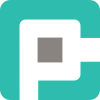Automate Everything: AutoHotkey Scripts for Power Users
Imagine a world where repetitive tasks disappear with a keystroke, and your workflow runs like a finely tuned machine. That’s AutoHotkey (AHK) in a nutshell—a lightweight, powerful scripting language that turns good enough productivity into why didn’t I do this sooner? efficiency.

✨ Why You Need AutoHotkey (AHK) in Your Life
Imagine a world where repetitive tasks disappear with a keystroke, and your workflow runs like a finely tuned machine. That’s AutoHotkey (AHK) in a nutshell—a lightweight, powerful scripting language that turns good enough productivity into why didn’t I do this sooner? efficiency.
AutoHotkey is a game-changer for power users, offering:
- Instant automation – From launching apps to filling out forms, your computer works for you.
- Custom hotkeys – Replace 20 clicks with a single keystroke.
- Scripted intelligence – Create workflows that respond dynamically to your actions.
- No-code and pro-code support – Simple remaps for beginners, full-fledged applications for advanced users.
Let’s explore how AHK can turn you into a productivity wizard—and the gotchas to watch out for.
⚖ The Pros and Cons of AutoHotkey
Like any tool, AHK has its upsides and quirks. Let’s break them down.
✅ The Good Stuff
- Lightning-fast execution – Scripts run instantly and work across almost all Windows applications.
- Simple syntax – Even non-programmers can create powerful automations in minutes.
- Portable and lightweight – AHK doesn’t hog resources or require complex installations.
- Flexibility – From basic key remaps to full GUI automation, AHK scales with your needs.
- Free and open-source – No licensing fees, just pure automation bliss.
⚠️ The Caveats
- Windows-only – Mac and Linux users, move along—AHK isn’t for you.
- Messy code if unmanaged – Large scripts can get unwieldy without proper structure.
- Breaks with UI changes – Hardcoded pixel-clicking scripts stop working if apps update their UI.
- Potential security risks – Badly written scripts can cause havoc, and malicious AHK scripts exist.
🔠 Four Must-Have AutoHotkey Scripts for Power Users
Here are four AHK scripts that will make you feel like you’ve unlocked a hidden productivity cheat code.
1️⃣ Clipboard History Manager
Ever copied something only to overwrite it with another copy? Never again! This script keeps a history of your last 10 clipboard entries and lets you select one to paste.
#Persistent
#NoEnv
SetBatchLines, -1
List := []
MenuCreated := False ; Track if menu has been created
~^c::
Clipboard := "" ; Clear clipboard to ensure fresh copy
Sleep, 50 ; Allow time for new clipboard data
Clipboard := ClipboardAll ; Now capture the clipboard
List.InsertAt(1, Clipboard)
if (List.Length() > 10)
List.Pop()
return
^#V::
if (MenuCreated) ; Only delete if the menu has been created before
Menu, ClipboardMenu, DeleteAll
else
MenuCreated := True ; Mark menu as created after first use
Loop, % List.Length()
{
Preview := SubStr(List[A_Index], 1, 50) . "..." ; Truncate for display
Menu, ClipboardMenu, Add, % A_Index ": " Preview, PasteClipboard
}
Menu, ClipboardMenu, Show
return
PasteClipboard:
Clipboard := List[A_ThisMenuItemPos]
Send, ^v
return
🔹 Press Ctrl + Win + V to show a list of the last 10 copied texts and click to paste.
2️⃣ Instant Window Snapping
Move and resize windows with ease—goodbye, manual dragging!
^!Left::WinMove, A,, 0, 0, A_ScreenWidth/2, A_ScreenHeight
^!Right::WinMove, A,, A_ScreenWidth/2, 0, A_ScreenWidth/2, A_ScreenHeight🔹 Ctrl + Alt + Left snaps a window to the left; Right does the opposite.
3️⃣ Text Expansion for Fast Typing
Type repetitive text blocks with a few keystrokes.
::tyvm::Thank you very much{!}
::btw:: by the way
::rgds:: Best Regards,
::addr::1234 Main St, Springfield, USA🔹 Typing “tyvm” (followed by a space) auto-replaces it with “Thank you very much!”
4️⃣ Mute/Unmute Mic on Demand
No more awkward “Wait, am I muted?” moments. Note: You may need to replace Microphone with the correct name of your input device.
F9::
SoundSet, 1, Microphone, Mute
return🔹 Press F9 to toggle mute on your microphone.
5️⃣Volume Control
No dedicated volume control keys on your keyboard. AutoHotkey got you covered!
^#Up:: Send { Volume_Up }
^#Down:: Send { Volume_Down }
^#Numpad0:: Send { Volume_Mute }🔹 CTRL+Win+Up turns up the volume!
💪 The Final Word
AutoHotkey is a power tool, not just a novelty. If you’re constantly clicking, typing, and navigating the same way every day, you’re wasting time. With AHK, you take control of your workflow, reduce friction, and let your computer do the heavy lifting.
Start with a small script today—before you know it, you’ll wonder how you ever lived without it. 🚀