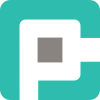Creating PowerShell Modules for Better Workflow

If you've ever found yourself copy-pasting the same PowerShell script across multiple projects, it's time to stop. There's a better way. PowerShell modules let you encapsulate functions, manage dependencies, and create reusable workflows that scale.
In this article, we’ll explore why you should modularize your scripts, what challenges you might face, and how to do it right.
🔄 Why Use PowerShell Modules?
- Reusability – Write once, use everywhere. No more redundant scripts.
- Maintainability – Fix bugs and add features in a single place.
- Encapsulation – Keep your logic structured and avoid script bloat.
- Version Control – Versioned modules keep your codebase stable.
- Performance – Load only what you need instead of executing massive scripts.
- Security – Sign and control access to modules rather than scattered scripts.
⚠️ The Caveats
While modules are great, they come with a few considerations:
- Learning Curve – If you’re used to inline scripts, structuring modules can feel cumbersome at first.
- Dependency Management – Modules relying on external dependencies can lead to version mismatches.
- Execution Policy Restrictions – PowerShell’s security model can block unsigned modules.
- Distribution Complexity – Deploying modules across an enterprise requires planning.
✅ Getting Started: Structuring Your Module
A PowerShell module is just a structured way to package and load functions. The simplest module is a PSM1 file:
Step 1: Create a Folder & Module File
mkdir MyModule
Set-Location MyModule
New-Item -ItemType File -Name MyModule.psm1Step 2: Define Functions
function Get-HelloWorld {
return "Hello, PowerShell!"
}
Export-ModuleMember -Function Get-HelloWorldStep 3: Import & Use the Module
Import-Module "./MyModule.psm1"
Get-HelloWorld # Outputs: Hello, PowerShell!That’s it! You’ve built your first PowerShell module.
💪 Taking It Further
- Use a
.psd1Manifest File – This allows you to define metadata, dependencies, and versioning. - Leverage
$env:PSModulePath– Store modules in a centralized location. - Sign Your Scripts – Use
Set-AuthenticodeSignaturefor enterprise security. - Publish to PowerShell Gallery – Share your modules with the community using
Publish-Module. - Create Private Repositories – Deploy modules internally using
NuGet.Server.
🛠️ Debugging & Best Practices
- Use
Get-Module -ListAvailableto verify installation. - Leverage
Test-ModuleManifestto check for missing dependencies. - Follow Verb-Noun Naming Conventions (
Get-UserReport,Set-ServerConfig). - Keep Functions Focused – One function, one job.
- Use
$PSCmdlet.WriteVerbose()for better logging.
🏆 Final Thoughts
PowerShell modules are a game-changer for script efficiency and maintainability. Whether you're automating system tasks or building enterprise-grade tooling, modularizing your code ensures scalability, security, and sanity.
Stop copying scripts—start creating modules. Your future self will thank you.
Happy scripting! 🚀