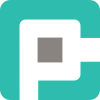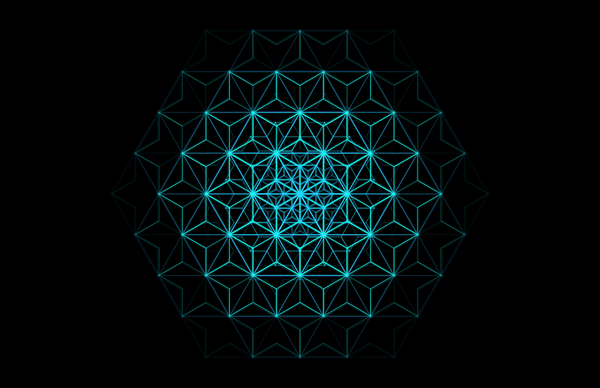Debugging JavaScript: Console, Breakpoints, and Sanity-Saving Tricks
Debugging JavaScript isn't just about console.log(). From breakpoints to network analysis, mastering the right tools turns frantic bug-hunting into structured problem-solving. Learn how to use DevTools efficiently and debug like a pro.

Ah, JavaScript. The language that powers the web, fuels a million startups, and occasionally makes you question your life choices at 2 AM. Whether you’re wrangling an unruly front-end app or chasing a rogue API call, debugging is an essential skill. This guide will walk you through the most effective JavaScript debugging techniques, their benefits, and the gotchas you should watch out for. Let’s dive in.
📜 The Humble Console Log
Why Use It?
If JavaScript debugging had a universal greeting, it would be console.log(). It's quick, requires no setup, and lets you see what's happening in your code at runtime.
Pro Tips:
- Use
console.table(obj)for a structured view of arrays and objects. console.group()andconsole.groupEnd()can help organize output.console.time()andconsole.timeEnd()help measure performance bottlenecks.
The Caveat:
Overusing console.log() turns your dev tools into an unreadable mess. Plus, it won’t pause execution or let you inspect state at a specific moment.
🎯 Breakpoints: The Precision Tool
Why Use It?
Breakpoints in your browser’s DevTools let you pause execution at a specific line, inspect variables, and step through code line-by-line.
Pro Tips:
- Use conditional breakpoints to stop execution only when certain conditions are met.
- Blackbox third-party libraries so you don’t step into irrelevant code.
- Utilize
debugger;in your code to trigger a breakpoint manually.
The Caveat:
If you're not careful, stepping through deeply nested loops or event listeners can feel like wading through a swamp in slow motion.
🕵️ Watch Expressions and Call Stack
Why Use It?
Want to track how a variable changes over time? Watch expressions let you do that. Meanwhile, the call stack helps you trace function execution paths.
Pro Tips:
- The call stack shows exactly how you got to the current execution point.
- Watch expressions auto-update as you step through code.
- Use
console.trace()to log a snapshot of the current call stack.
The Caveat:
Call stacks can be overwhelming in async-heavy apps, as they don’t always reflect event-driven execution flow.
⚡ Live Editing and Source Maps
Why Use It?
Live editing lets you tweak JavaScript directly in DevTools without reloading the page. Source maps make minified production code human-readable.
Pro Tips:
- Modify variables in the DevTools console to experiment with fixes before editing your code.
- If debugging minified files, ensure your build process includes source maps.
- Use the "Overrides" feature in Chrome to persist changes across reloads.
The Caveat:
Live editing can be misleading—changes don’t persist to your actual source code. Forget to apply them, and you’re in for a surprise at the next refresh.
🔥 Network and Performance Debugging
Why Use It?
JavaScript isn’t just about logic—it also interacts with APIs, databases, and UI rendering. DevTools' Network tab and Performance profiler let you analyze API calls and frame rendering.
Pro Tips:
- Use
fetch()logging (console.log(await fetch(url).then(r => r.json()))) to inspect API responses. - Simulate slow connections using network throttling in DevTools.
- The Performance tab visualizes rendering bottlenecks and slow scripts.
The Caveat:
Understanding flame graphs in the Performance tab is an art in itself. It takes practice to decipher what’s causing slowdowns.
💡 The Debugging Mindset
Debugging isn’t just about tools—it’s a skill. Approach it like a detective:
- Isolate the problem. Reproduce it consistently.
- Form hypotheses. Test one change at a time.
- Question assumptions. Could it be a typo? A scope issue? A race condition?
🎉 Conclusion
JavaScript debugging isn’t a dark art—it’s a structured process. Mastering console tricks, breakpoints, and performance profiling will turn you from a frantic bug-hunter into a cool-headed problem solver. Now, go forth and squash those bugs!