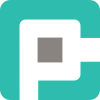Mastering AutoHotkey: Crafting Advanced Macros for Peak Productivity

AutoHotkey (AHK) is a powerhouse scripting language that transforms tedious, repetitive tasks into automated workflows. Whether you’re an IT professional, a gamer, or just someone looking to optimize daily computer interactions, mastering advanced AHK macros unlocks a world of efficiency. Let’s dive into how complex macros can elevate your automation game—while avoiding the pitfalls that come with them.
🚀 Why Advanced Macros Matter
Basic AHK scripts handle simple tasks like remapping keys or launching programs. But with advanced macros, you can:
- Automate multi-step workflows – Reduce manual input with scripts that interact with multiple applications.
- Enhance software interactions – Perform UI automation, form-filling, and even web scraping.
- Create custom hotkeys – Develop intuitive keyboard shortcuts tailored to your workflow.
- Process large volumes of data – Parse and manipulate text, logs, or databases programmatically.
- Integrate with APIs and external applications – Use COM objects, HTTP requests, and DLL calls to extend functionality.
🛠️ Building Blocks of Advanced AHK Macros
1️⃣ Hotkeys & Hotstrings
Hotkeys trigger actions via key combinations, while hotstrings expand abbreviations into full text or execute scripts.
; Hotkey to open Notepad
^n::Run, notepad.exe
; Hotstring to auto-expand text
::btw::by the way2️⃣ Loops & Conditional Logic
Loops allow repetition, and conditions (if/else/switch) guide script behavior dynamically.
Loop, 10 {
MsgBox, Iteration %A_Index%
}
if A_TimeIdle > 60000 {
MsgBox, You've been idle for 1 minute!
}3️⃣ UI Automation & Image Search
AHK can interact with graphical elements through ImageSearch, PixelGetColor, and ControlClick.
ImageSearch, FoundX, FoundY, 0, 0, A_ScreenWidth, A_ScreenHeight, button.png
if !ErrorLevel
Click, %FoundX%, %FoundY%4️⃣ DLL Calls & API Integration
Advanced users can tap into system APIs or third-party services.
DllCall("user32\LockWorkStation") ; Lock the workstation; Send a web request
Url := "https://api.example.com/data"
HttpObj := ComObjCreate("WinHttp.WinHttpRequest.5.1")
HttpObj.Open("GET", Url, false)
HttpObj.Send()
MsgBox % HttpObj.ResponseText5️⃣ Multi-Threading with Timer & Threads
AHK is single-threaded, but SetTimer helps simulate concurrent execution.
SetTimer, CheckClipboard, 1000
return
CheckClipboard:
if (A_Clipboard != PreviousClipboard)
{
PreviousClipboard := A_Clipboard
MsgBox, Clipboard updated!
}
return⚠️ Caveats of Advanced Macros
While powerful, advanced AHK scripting has its challenges:
- GUI elements change – Scripts relying on window positions or images may break with UI updates.
- Single-threaded execution – Long-running scripts can freeze execution unless properly managed.
- Security risks – Downloading or executing external scripts without validation can expose systems to threats.
- Steep learning curve – Advanced techniques like memory manipulation require deeper technical knowledge.
🎯 Pro Tips for Robust AHK Scripts
✅ Use debugging tools – The ListVars and ListLines commands help trace issues.
✅ Employ Try...Catch – Handle errors gracefully to prevent crashes.
✅ Structure your scripts – Modular code improves maintainability.
✅ Use #If for context-sensitive hotkeys – Adapt controls to different applications.
#IfWinActive ahk_class Chrome_WidgetWin_1 ; Only works in Chrome
F2::Send ^t ; Open a new tab
#If🎉 Conclusion
AutoHotkey is an automation Swiss Army knife. By combining hotkeys, loops, UI automation, API calls, and error handling, you can create powerful macros that supercharge your productivity. But with great power comes responsibility—so write structured, secure, and maintainable scripts.
Want to level up? Experiment, break things, and iterate! 🚀