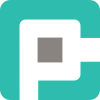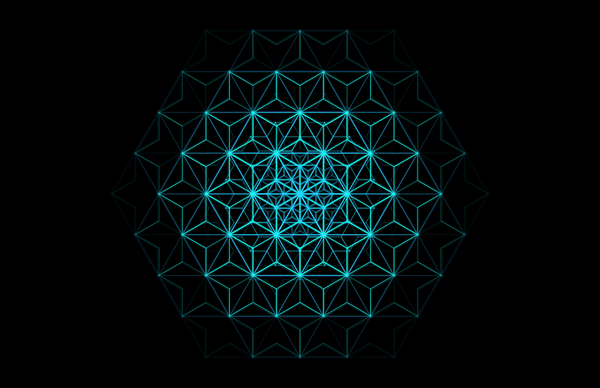The Case of the Missing Power Options: Unearthing Hidden Settings!

You ever had that moment when you open up Power Options in Windows 11, fully expecting to tweak some settings, and bam—half of them are missing? That’s exactly what happened to me when I went looking for the USB settings in the Advanced Power Options. One minute, I’m the master of my machine, the next, I’m staring at a disappointingly short list of options, wondering if Microsoft pulled a sneaky on me.
The Case of the Disappearing Power Settings
Like any self-respecting Windows administrator, I did what we all do first—I Googled it. And that’s when I stumbled upon a thread on TenForums discussing the exact same issue. Turns out, Windows loves hiding things for “your convenience.”
Microsoft’s logic? If you don’t see it, you don’t need it. Our logic? If it was there before, we probably do need it! Thankfully, Windows doesn’t actually remove these settings—they’re just tucked away like a secret menu in an old-school video game.
The Fix: PowerShell to the Rescue 🦸♂️
Big shout-out to TenForums member KeithM for sharing this absolute gem of a script! His work helped uncover these hidden settings, and I just had to spread the knowledge. 🙌
If you run the following code from an Admin PowerShell console ( Admin required to modify values under HKLM: ), the Gridview will allow you to select items to toggle their visibility.
$Title = 'Select option(s) to toggle visibility'
$PowerSettings = 'HKLM:\SYSTEM\CurrentControlSet\Control\Power\PowerSettings'
@( [PSCustomObject]@{
Attributes = 0
PSChildName = '{ -- No Changes -- }'
Name = ' "Safety" row to clear selection'
} ) +
@( Get-ChildItem $PowerSettings -Recurse | ? Property -contains 'Attributes' | Get-ItemProperty |
Select Attributes, PSCHildName,
@{ N = 'Name' ; E = { $_.FriendlyName.Split(',')[-1] }} ) | Sort PSChildName |
Out-GridView -Passthru -Title $Title | ForEach {
$Splat = @{
Path = Resolve-Path "$PowerSettings\*\$($_.PSChildName)"
Name = 'Attributes'
Value = -bNot $_.Attributes -bAnd 0x0000003
}
Set-ItemProperty @Splat -Confirm
}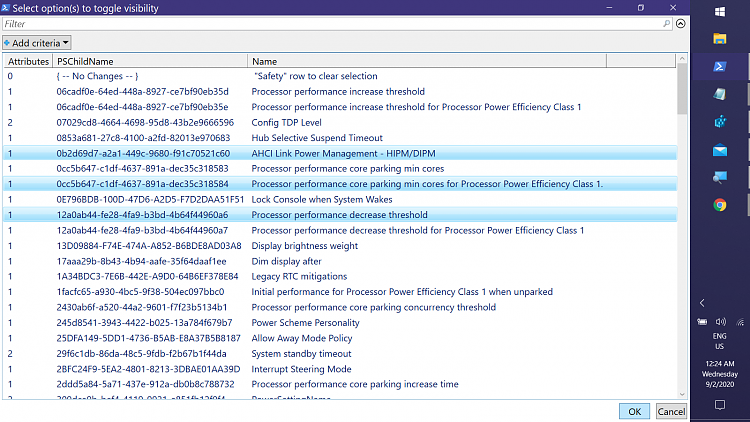
Click to select (or ALT+Click to multi-select) the settings you want to toggle and hit OK.
Note: Attributes value 1 means hidden, 2 is visible. Also, don't forget to confirm the actions in the PowerShell console!
Wrapping Up 🎤
So next time Windows decides to play hide-and-seek with your Power Options, don’t sweat it—just run this script, and take back control. Major kudos to KeithM on TenForums for his fantastic script and the TenForums community for shedding light on this one!
And remember: Windows will try to outsmart you. But as long as we have PowerShell, we will always have a way back.