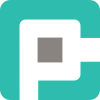Top 10 VS Code Features You Didn’t Know About

🎩 Visual Studio Code is like a magician’s hat—every time you dig into it, you pull out a new trick. You think you know it, you use it every day, but then someone drops a “Did you know you can do this?” and suddenly your whole workflow changes forever. So, let’s dive into some of the hidden gems that’ll make you wonder how you ever lived without them. 🎩✨
1. Multi-Cursor Editing: The Productivity Cheat Code 🎯
Ever wished you could edit multiple lines at once like some kind of coding wizard? Hold Alt (Option on Mac) and click multiple places—boom, multi-cursor magic. Want to select multiple matching words? Press Ctrl + D repeatedly to select them all. Or, go full keyboard ninja and use Ctrl + Shift + L to select all instances at once.
Why You Need It: Editing multiple lines at once = less typing, more coding, fewer errors.
2. Built-In GitLens (Sort Of) 🕵️♂️
VS Code has Git blame and history baked right in—no extra extensions needed. Hover over a line of code, and you’ll see who wrote it, when, and why (usually past-you making bad decisions).
Want more? Open the Source Control panel (Ctrl + Shift + G), or press F1 and type "Show Timeline" to track changes over time.
Why You Need It: Instant code archaeology without switching to the command line.
3. The Zen Mode: Distraction-Free Coding 🧘
Feeling overwhelmed by UI clutter? Hit F1 → "Toggle Zen Mode" (or Ctrl + K Z) and watch VS Code strip away everything except your code. It’s just you and the code now. No distractions. No notifications. No excuses.
Why You Need It: Sometimes, deep focus is the best debugging tool.
4. Peek Definition: X-Ray Vision for Your Code 🔍
Ever needed to check a function without leaving your current file? Press Alt + F12, and VS Code will show you a peek window with the function’s definition without opening a new tab. It’s like having X-ray vision for your codebase.
Why You Need It: No more getting lost in a sea of open tabs.
5. The Secret JSON Settings Editor 🔧
Sure, you can tweak settings via the GUI (Ctrl + ,), but real pros edit the JSON directly. Hit F1 → "Preferences: Open Settings (JSON)" and go nuts. Want to add insane customizations? This is where the magic happens.
Why You Need It: Because real power users tweak their editor at the JSON level.
6. Quick Open File by Name (Ctrl + P) 🏎️
Need to jump to a file but don’t want to scroll through directories? Press Ctrl + P, type part of the filename, and VS Code will instantly find it. Add @ to jump to symbols or # to search in files.
Why You Need It: Who has time to browse through directories? Not you.
7. IntelliSense: Auto-Complete on Steroids 🚀
Okay, you probably know about auto-complete, but did you know you can trigger it manually? Press Ctrl + Space to make VS Code forcefully suggest completions, even when it doesn’t feel like it.
Why You Need It: It’s like having an overenthusiastic intern who always finishes your sentences—but actually helpful.
8. Live Share: Pair Programming Without Screen Sharing 👥
Need to collaborate remotely? Live Share lets you share your VS Code session in real-time—your teammate can see and edit your code, but without having to clone your repo or install dependencies.
Why You Need It: It’s like Google Docs, but for pair programming without the awkward screen share lag.
9. Built-In Terminal: Ditch the External Shell 💻
Stop alt-tabbing like a caveman. Press Ctrl + ~ (Ctrl + Shift + on Mac), and a full terminal pops up inside VS Code. Need multiple terminals? Split them with the little + button.
Why You Need It: Less context switching = more productivity.
10. Auto-Fix Everything (Ctrl + Shift + P → "Format Document") 🎨
Messy code? Hit Ctrl + Shift + P → "Format Document" and watch VS Code auto-magically fix your indentation, spacing, and more. If you have ESLint, Prettier, or Black installed, it’ll format it with your rules.
Why You Need It: Clean code isn’t just aesthetic—it’s maintainable.
Final Thoughts: You’re Only Scratching the Surface
VS Code is packed with hidden features, and these are just the tip of the iceberg. Start using these, and you’ll find yourself working faster, debugging smarter, and coding like a pro.
Got a favorite VS Code trick that’s not on the list? Drop it in the comments below! 🎯💡
Happy coding! 😊